This past weekend, thanks to the fabulous, Amanda @ Mrs. Pauley’s Kindergarten, I discovered the solution; a desktop makeover. While sitting next to her at the Indiana Spring Teacher Blogger Meet-Up, I couldn’t help but notice her awesome desktop complete with a colorful background and frames for organizing all of her icons. …I had to have one of my own!
DISCLAIMER: I am NOT a tech expert. I tend to click around until I either have a complete disaster, or something useable. My first attempt was chaos. I created an image that was the same size as a PowerPoint slide, only to find that when I set it as my desktop background, it was too stretched and extremely fuzzy. Attempt #2 was much more successful.
I started by inserting a rectangle in PowerPoint. Then I adjusted the size of the rectangle so that it was the same size as my computer screen. I literally grabbed a ruler to measure the size of my screen. (Of course, a normal ruler was no where to be found. My 6th graders gave me slightly outrageous looks as I used a yard stick to measure my laptop screen. Good thing they are used to my crazy!!)
Then, I changed the fill of that rectangle, added frames for maximum organization, and inserted titles. …this took me forever. I just have so many fun backgrounds, frames, and fonts…decisions, decisions.
When you save your final creation, it is important to save it two ways. First, save the PowerPoint so that you can easily edit your desktop in the future. Next, select all the items and save them as a picture. To do this, use the shortcut CTRL+A to select those items. Then, hover over one of the outlines of an item, right click, and save it as a picture.
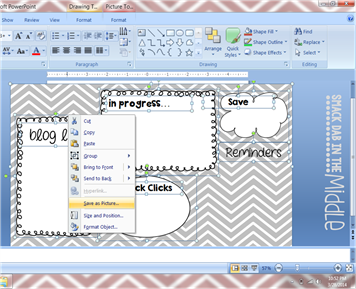
SUCCESS! Set the image as your desktop background and enjoy a whole new, organized look. I love the Sticky Notes that you can add to your desktop; an inspirational quote that can be easily changed each week was the perfect finishing touch. “Rise up and attack each day with enthusiasm!”
Be sure to check out Amanda’s blog for more of her brilliant ideas!! Thanks Amanda!


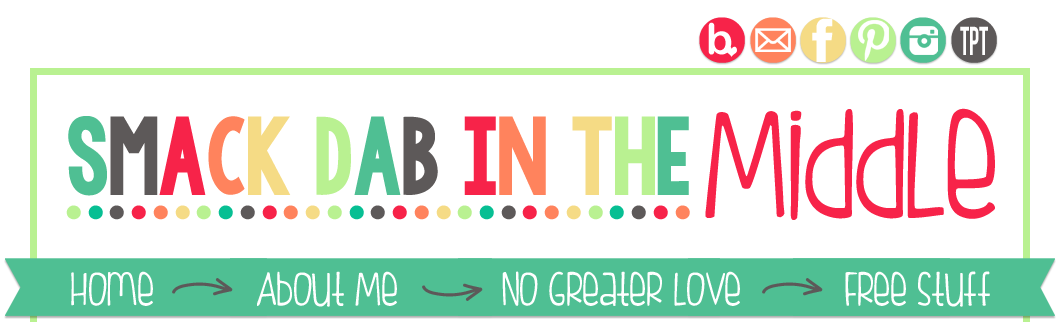



Love my new desktop makeover!!! :) Thanks so much for setting me up! I feel so organized!
ReplyDeleteSo how does this look on your computer? Do you move the files to the frames?
ReplyDelete..oh, a picture of the final product might have been nice! I do drag different files into the frames to organize the things I use most often, and the things I am working on. I added another picture to my blog post so that you can see what it looks like when you are all finished. : ]
Delete